How to add widgets to your iPhone startup screen - a new tip from Apple
A new tutorial showing how to search and add widgets on your iPhone in iOS 14 is available on Apple's support channel on YouTube.
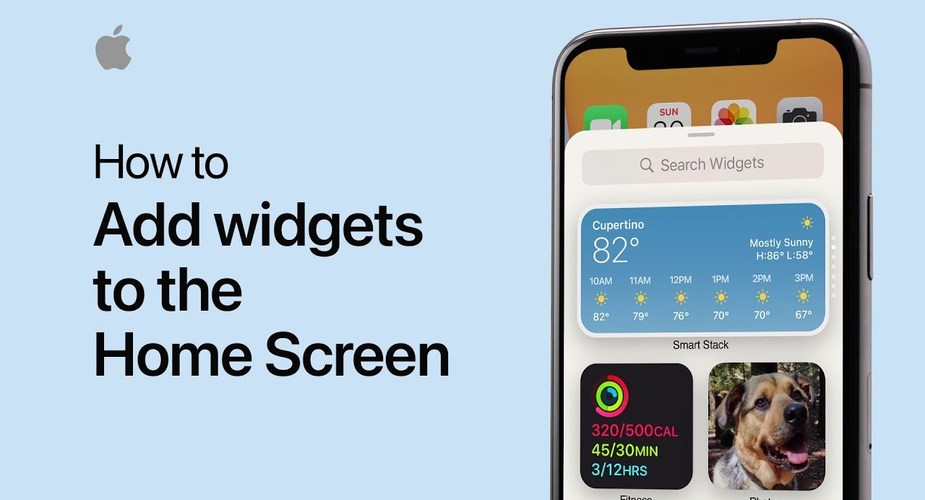
To add a widget to the start screen, hold your finger on an empty place on the start screen so that it goes into edit mode (with shaking icons). Then tap on the "+" button in the upper left corner to bring up the widget selection view. After selecting one of them you can still decide on its size.
To move the widget from the Today view to the start screen just hold your finger on it and move it to the right. In a similar way you can create a stack of widgets by dragging one on to another.